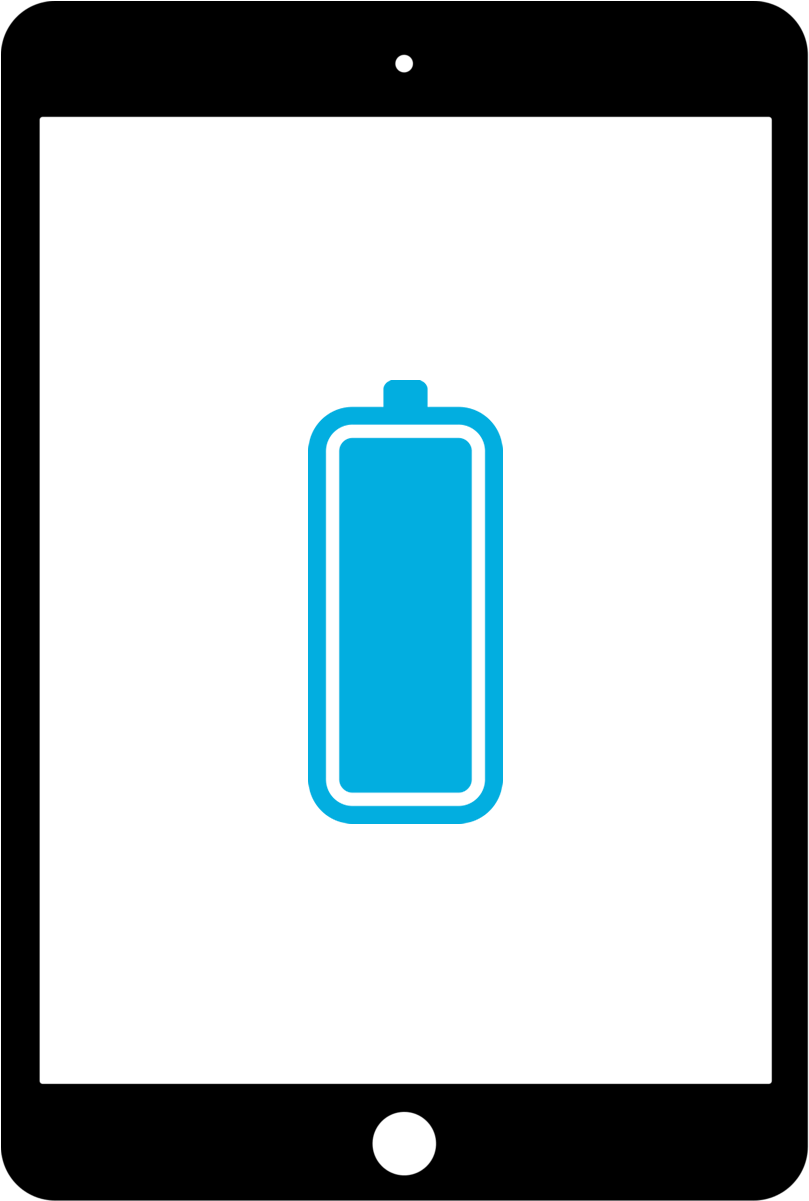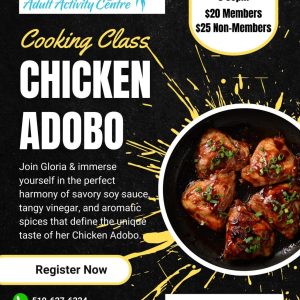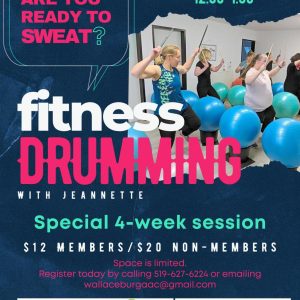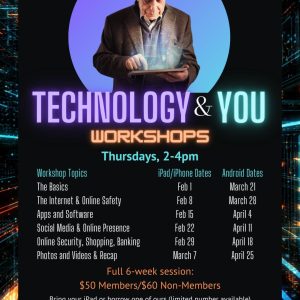Hello and welcome to our first addition of Ask a Tech Geek. This week we received three excellent questions.
How to Create Folders in IPad Mail App?
Some of our readers are looking at how to create folders to keep emails in organized and easy to find on their iPads. Well here are the steps to create and organize your emails so they are close at hand for those moments you need to find one.
- Open your email app on your iPad
- Tap on Mailboxes in the top left hand corner
- On the Left hand side make sure it says MAILBOX(ES) if it does not click the little arrow in the left hand corner it should look something like this <Mailbox or <Mailboxes
- Tap on Edit on the top Right hand corner of Mailbox menu
- On the bottom Right hand corner of the menu tap on NEW MAILBOX
- Type in the new name then select where you like it (which email address if you have more then one). You can also select another folder to make a sub-folder.
- Tap on SAVE in the top right hand corner of the menu.
This should make a folder for you to put your emails in. Now to send emails to the folders. There are three ways, the first two are if the email is closed and you are looking at the list of emails
The First method: Hold the email you like to put in a folder, from the list of emails, until a pop up menu appears then tap on “Move Message” You may get a message asking you to choose between “ Move to Deleted Items” or “Other Mailbox…” Tap on “Other Mailbox” then choose the file folder you like it to be put in. If you are not asked this you will see the file folders in the list. Tap on the folder you would like that email to be placed in.
The Second Method: Choose with email you like to move in your inbox and slightly swipe over until you see a Grey, orange and red sections shows up beside the email. Tap on the grey which says “More”, then tap on “Move Message” You will be asking you to choose between “ Move to Deleted Items” or “Other Mailbox…” Tap on “Other Mailbox” then choose the file folder you like it to be put in. Warning: Using this method you may accidentally delete the email if you swipe to far over.
The Third Method: If you have an open email click on the little folder on the top right hand side, then choose the folder you like it put in.
Replacing a Battery or Purchasing a New One
With laptops, tablets and iPad as well as smart phones, the question always pops up; Is it better to replace my older model with a newer one or just replace the battery?
The answer is always preference and cost. Right now for example, an iPad with battery issues that is 3 years old or older would no longer be under warranty or Apple care. The cost to replace the battery would be between $150-$250.00. It would be cheaper to replace the battery cost wise but if price is not an issue then you may like to purchase a new one.
With the newer design features like light weight, large memory capacity and an array of colours you may just like to find yourself a new one.
As our devices become an intricate part of our daily lives, with new apps and programs, streaming movies, TV shows, YouTube videos and video conferencing, memory is a big issue. The larger the ram (random access memory aka short term memory) the more programs/apps you can have open as well as almost flawless streaming. And the larger the storage memory (aka long term memory) the more programs, photos, video downloads, documents, emails etc you can store on your device.
What are Cookies? Their Pros and Cons.
Depending on the laws in the country, province or state many websites must show a disclaimer about cookies. You probably saw them on the bottom of a website you have visited, News reporting sites are famous for them. They either tell you they are leaving cookies or ask you if they can.
But before you go looking for a chocolate chip cookie under your computer. Let me explain what they are. Cookies are bits of text data that a website drops in your computer similar to cookie crumbs in your bed. They help recognize when you come back to their site but are also used by other third party sites for narrowing the advertisement you see. This known as tracking cookies.
That is why sometimes while you are reading a news article you will see an item that you were looking at on another site in the advertisement along side of the article. Facebook is one of the main users of tracking cookies. While on Facebook you might see a Walmart ad or Amazon ad with something you were just looking at or one of their advertisement sponsors in your news feed has a related Item or article you were searching about just days before. Cookies can be a form of digital foot print, of where you have been.
Pros:
- Personalization: Cookies can be very helpful. They allow websites to get to know you better to help find information, products. Cookies help them to be more intuitive of your needs and wants. They gear what you see by what you have looked at.
- Convenience: Cookies also remember information you may have entered on websites you have visited. This helps you to fill out form on the sites you visit quickly and easily, or remember your location and store location preference.
- Advertisement: Cookies are used to target your wants by offering advertisement that would be relevant to what you have been searching for, location and/or sometimes your demographic.
Cons:
- Security: Since cookies can and do retain personal information, there can be security breaches (holes) with in web browsers. This has happen in the past. These breaches can allow unscrupulous web developers to access information that may allow them to steal personal information like email addresses, passwords and sometimes credit card information.
- Privacy: With security issues comes Privacy issues. Cookies are found on your web browsers and they track all the websites you have visited. This means that third parties can and most of the time do have access to the information stored. Third parties can and do included social media, and advertisers
While cookies have their good and bad points there is one thing to keep in mind you have control. You can delete cookies at any time. Just by going to the Settings on your web browser and click History then Delete History. Each web browser is bit different but they all allow you to delete your cookies or to choose which website cookies you like deleted. There is always the option do not allow cookies on web browser. While this may be an option some websites may not view properly.
Thanks to our website visitors for these excellent questions. If you have a question you would like to have answered. Here how three ways you can.
- Leave a comment on this post,
- Use our Send a Message page
- Email our Geek at techgeek@wallaceburgadultactivitycentre.ca
Till next time stay safe, stay healthy and most of all stay positive.
Your Resident Geek.