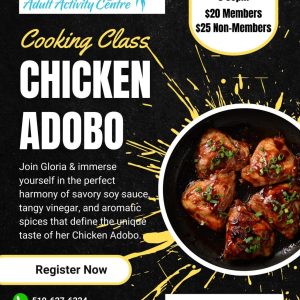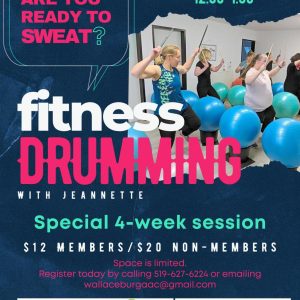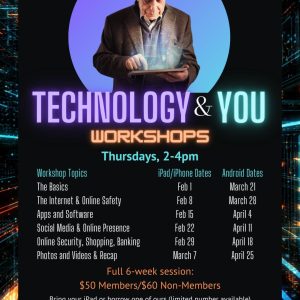Welcome to another segment of Ask a Tech Geek. First we want to let you know that for the month of August our Ask A Tech Geek will be on Hiatus as our resident geek is taking a vacation. Remember that all her segments are published on this site so use the search bar and see if there is anything you missed or if a question you have has already been answered.
Today we will be covering I phone, I pad and I touch location Services.
My apps want to use my location on my IPad. How do I turn off and on my locations and GPS?
Many of our apps do not need to use the location services and can use up battery life, and memory resources when allowed access to them. Other Apps like Maps or tracking distance travel will need access to your Locations services. Apple explains it best. So the following is from Apple Support.
Turn Location Services and GPS on or off on your iPhone, iPad, or iPod touch
Learn how to turn GPS and Location Services on or off for individual apps.
How to give apps permission to use your location
Some apps might not work unless you turn on Location Services.1 The first time an app needs to access your Location Services information, you’ll get a notification asking for permission. Choose one of these options:
- Tap Allow to let the app use Location Services information as needed.
- Tap Don’t Allow to prevent access.2
- Tap Ask Next Time to choose Always While Using App, Allow Once, or Don’t Allow.
iOS devices might use Wi-Fi and Bluetooth to determine your location. GPS and cellular location are available on iPhone and iPad (Wi-Fi + Cellular) models.
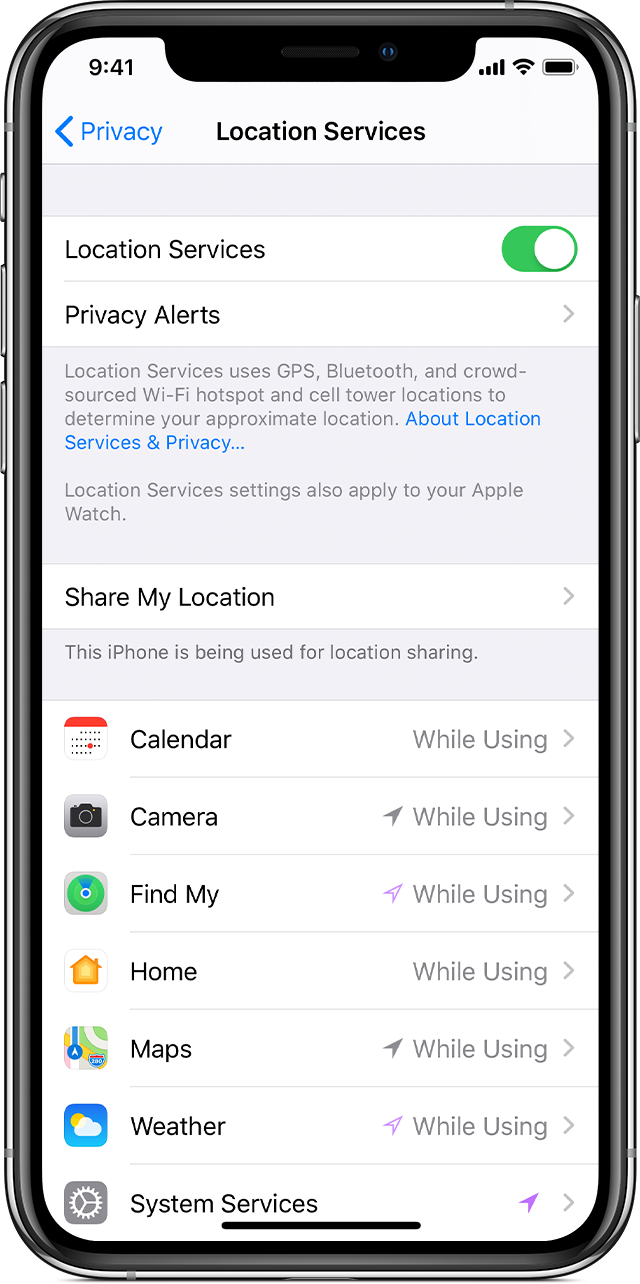
How to turn Location Services on or off for specific apps
- Go to Settings > Privacy > Location Services.
- Make sure that Location Services is on.
- Scroll down to find the app.
- Tap the app and select an option:
- Never: Prevents access to Location Services information.
- Ask Next Time: This allows you to choose Always While Using App, Allow Once, or Don’t Allow.
- While Using the App: Allows access to Location Services only when the app or one of its features is visible on screen. If an app is set to While Using the App, you might see your status bar turn blue with a message that an app is actively using your location.
- Always: Allows access to your location even when the app is in the background.
From here, apps should provide an explanation of how the app will use your location information. Some apps might offer only two options. Learn more about privacy and Location Services.

- Location Services uses GPS and Bluetooth (where they’re available), along with crowd-sourced Wi-Fi hotspots and cellular towers to determine the approximate location of your device.
- Apps won’t use your location until they ask for your permission and you allow permission.
Resources: Apple Support
Thank you to the reader that sent in this question. For now this resident geek would like to wish you all a great rest of the Summer and I look forward to reading your questions and concerns when I return in September. Until then please remember to be safe not only in public but online too.